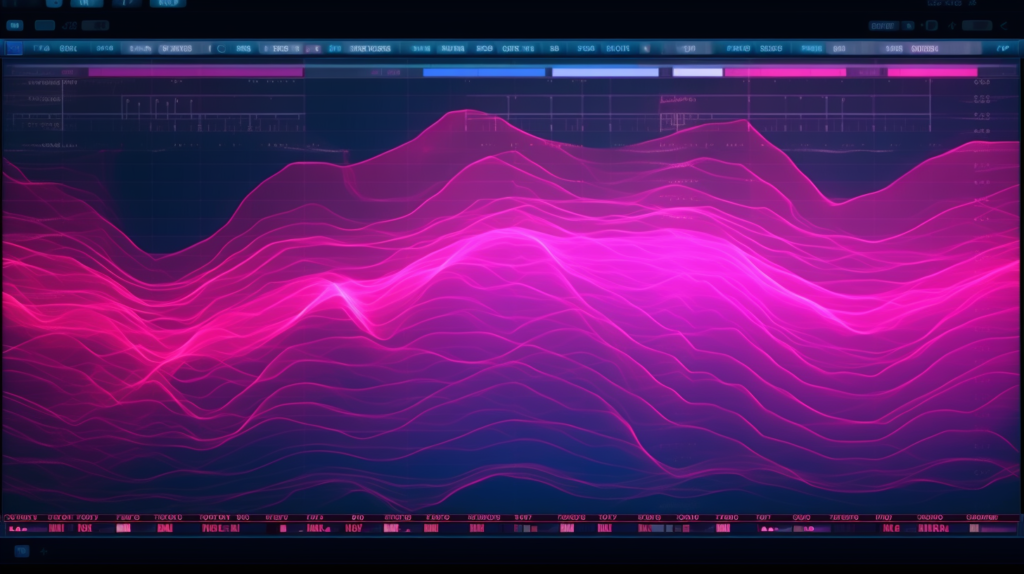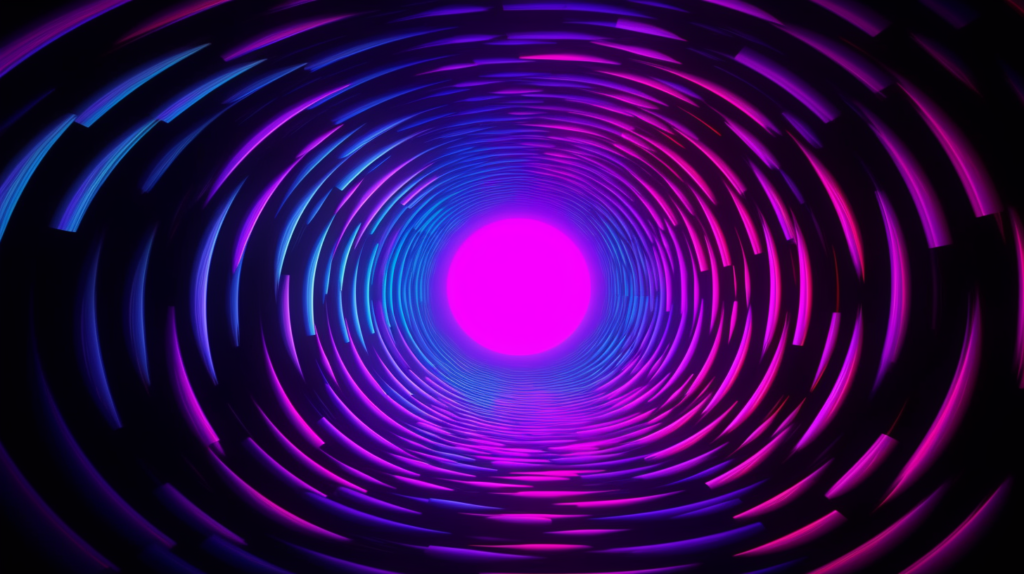As a music producer, one of the essential tasks you’ll perform is exporting stems and mixdown. Mastering this process is crucial to delivering high-quality audio files that showcase your creative work. In this comprehensive guide, we will walk you through the process of exporting stems and mixdown, sharing valuable tips and insights to streamline your workflow and ensure top-notch results.

Understanding the Basics: Stems vs. Mixdown
Before diving into the specifics, it’s vital to understand the distinction between exporting stems and mixdown.
Exporting stems refers to the process of saving each individual element of your track (e.g., drums, bass, vocals, synths) as separate audio files. This approach is beneficial when collaborating with other producers, remixing, or sending your project to a mixing or mastering engineer.
On the other hand, mixdown involves exporting your entire project as a single stereo audio file, which is the final version of your track. This file can be shared with your audience or sent for mastering.
How to Export Stems from Your DAW
To get started with exporting stems, follow these steps:
- Organize your project: Keep your project tidy by labeling tracks, grouping similar elements (such as drums or vocals), and deleting any unused or muted tracks.
- Set your export range: Ensure you’ve selected the correct range for your export by setting the start and end markers around your project. Don’t forget to include any effects tails or reverb that may extend beyond your last audio event.
- Choose the appropriate file format: When exporting stems, it’s recommended to use lossless formats like WAV or AIFF to preserve audio quality. Be sure to select the same sample rate and bit depth used in your project.
- Export each stem: Depending on your DAW, you may need to solo each track or group and export it individually, or use a batch export feature to save time. Remember to name each file clearly and consistently.
Tips for a Smooth Mixdown Process
To ensure a seamless mixdown experience, follow these in-depth guidelines:
Balance Levels and EQ
Achieving the right balance between elements in your mix is crucial for a successful mixdown. Use EQ to carve out space for each instrument, ensuring they don’t compete for the same frequencies. Pay attention to the following points:
- Utilize high-pass and low-pass filters to remove unnecessary low and high frequencies, making room for the essential elements in your mix.
- Make use of subtractive EQ to reduce frequency build-ups and create space for other instruments.
- Be mindful of panning decisions to avoid cluttering the stereo field and to create a sense of depth and width in your mix.
Manage Dynamics
Use compression and limiting to control the dynamic range of your mix. This helps to create a cohesive and polished sound that translates well across various playback systems. Consider the following tips:
- Apply compression on individual tracks to control dynamics and enhance the character of your instruments.
- Use bus compression on groups of similar instruments, such as drums or vocals, to create a sense of cohesion and glue them together.
- Employ a limiter on your master bus to control the overall peak level, but be cautious not to squash the dynamics of your mix excessively.
Check Mono Compatibility
Although most listeners will hear your music in stereo, it’s essential to ensure your mix translates well in mono. Use a mono-compatible plugin to check your mix and make any necessary adjustments. Keep these points in mind:
- Regularly switch between mono and stereo monitoring during the mixing process to identify any potential phase or balance issues.
- Pay attention to the low-end elements, as they can often cause phase problems when summed to mono.
- Be cautious when using stereo widening effects, as they can compromise mono compatibility.
Reference Your Mix
Compare your mix to professional tracks in the same genre to ensure you’re on the right track. Use reference tracks to gauge the overall balance, frequency distribution, and stereo width of your mix. Implement these strategies:
- Choose 2-3 high-quality reference tracks that have a similar sound and instrumentation to your mix.
- Use a loudness-matched A/B comparison plugin to switch between your mix and the reference tracks without changing the playback volume.
- Take notes on any differences you notice and adjust your mix accordingly to achieve a similar balance and sound.
Optimize Reverbs and Delays
Effectively using reverbs and delays can add depth and space to your mix. However, it’s essential to use them carefully to avoid muddiness and clutter. Keep these tips in mind:
- Use reverb buses to create a consistent sense of space across multiple elements in your mix.
- Apply EQ to your reverbs and delays to prevent unwanted build-up of low and high frequencies.
- Make use of pre-delay settings on reverbs to maintain clarity and separation between the dry signal and the reverb tail.
By implementing these tips, you’ll be well on your way to achieving a smooth mixdown process that results in a polished and professional-sounding mix.
Exporting Your Mixdown
Once you’re happy with your mix, follow these steps to export the mixdown:
- Set the export range: As with exporting stems, ensure you’ve selected the correct range for your mixdown, including any effects tails or reverb.
- Choose the appropriate file format: Use a lossless format like WAV or AIFF to maintain audio quality. Match the sample rate and bit depth to your project settings.
- Apply dithering: When exporting at a lower bit depth than your project, apply dithering to reduce quantization noise. Most DAWs have built-in dithering options.
- Leave headroom for mastering: Aim for an average loudness (RMS) between -18 and -14 dBFS and a peak level no higher than -3 dBFS. This headroom allows for further processing during mastering without causing clipping or distortion.
- Export your mix: Name your mixdown file clearly and consistently, then export it as a stereo audio file.
Cheatsheet for Producers
| Task | Key Points |
|---|---|
| Exporting Stems | – Organize your project – Set the export range – Choose lossless file format – Export each stem individually or use batch export |
| Mixdown Tips | – Balance levels and EQ – Manage dynamics – Check mono compatibility – Reference your mix |
| Exporting Mixdown | – Set the export range – Choose lossless file format – Apply dithering if needed – Leave headroom for mastering – Export your mix as a stereo audio file |
Now that you’ve mastered the art of exporting stems and mixdown, you’re well-equipped to deliver top-quality audio files in your music production endeavors. Use these tips and insights to optimize your workflow, collaborate with ease, and consistently produce professional results.